How To Update An Android Phone

Are you tired of staring at that outdated Android phone of yours? Fear not, we got your back! With this comprehensive guide, you'll learn how to upgrade your phone like a pro. We've got everything from checking for updates to clearing space to contact the manufacturer (or your carrier if you're feeling lost). Keep your phone secure and up-to-date without losing your cool, thanks to this easy-to-follow tutorial.
As the world of mobile technology continues to evolve, keeping your Android phone up-to-date with the latest software updates is essential to ensure that your device is running smoothly and securely. Regular updates not only provide new features and enhancements but also address security vulnerabilities and improve overall performance. If you're wondering how to update your Android phone, you're in the right place. So let’s get started!
Why Update Your Android Phone?
You don't want to be caught with an outdated phone – that's so ten years ago. Keeping your Android device updated is like giving it a fancy makeover every time a new update drops. Plus, it's crucial for security reasons as well. Just like how you wouldn't want a leaky roof in your house, you don't want security vulnerabilities in your phone's software. And let's not forget about all the sweet new features you'll get to play with – it's like getting a brand-new phone without spending a dime! So, don't be a laggard – keep those updates coming and enjoy all the perks of having a top-notch phone. Here are some key benefits of updating your Android phone:
1. New Features
Software updates often introduce new features, improvements, and optimizations that can enhance your device's performance and user experience. This can include improvements in speed, battery life, security, and overall functionality.
2. Security Patches
Software updates often include security patches that fix known vulnerabilities and protect your device from potential cyber threats. By keeping your Android phone updated, you can ensure that you're using the latest security measures and safeguarding your personal information.
3. App Compatibility
If you want to keep up with the cool kids and make sure your apps are running like a well-oiled machine, make sure you update your Android phone regularly! Don't be the one missing out on all the latest and greatest features – give your phone the upgrade it deserves and start living your best digital life!
4. Bug Fixes
Let's face it, nobody likes a buggy phone. That's why software updates are here to save the day! They swoop in like superheroes to tackle issues and glitches that are bringing your Android device down. By fixing these pesky problems, updates can give your phone the boost it needs to perform like a champ and avoid those dreaded crashes and freezes. So, let those bug-fixing updates work their magic and keep your phone running smoothly!
5. Performance Optimization
Updates can also include performance optimizations that can help your Android phone run smoother, faster, and more efficiently, providing an overall improved experience.
Now that you understand the importance of updating your Android phone, let's explore different methods to update your device.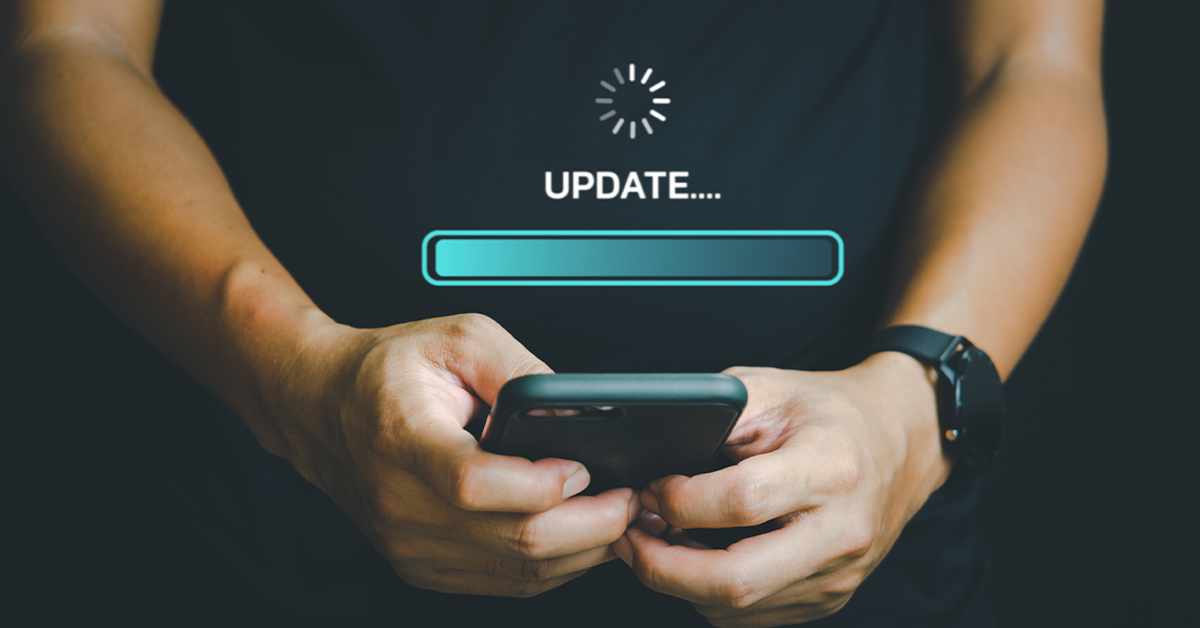
Updating your Device
Method 1: Over-the-Air (OTA)
The most common way to update your Android phone is through an Over-the-Air (OTA) update, which is a wireless update provided by your device manufacturer or mobile carrier. Here's how you can update your Android phone using OTA:
Step 1: Check for Updates
To check for OTA updates on your Android phone, follow these steps:
Connect your device to a Wi-Fi network to avoid excessive data usage during the update process. Go to "Settings" on your Android phone by tapping on the gear icon in the app drawer or by swiping down the notification shade and tapping on the gear icon in the top-right corner.
Scroll down and tap on "System" or "Software Update," depending on your device's manufacturer and Android version.
Tap on "Software Update" or "Check for updates" to search for available updates.
If an update is available, your device will notify you. Follow the on-screen instructions to start the update process.
Step 2: Download and Install the Update
Once you've confirmed that an update is available, follow these steps to download and install the OTA update on your Android phone:
Make sure your device is connected to a Wi-Fi network and has sufficient battery life to complete the update process. It's recommended to have at least 50% battery life or connect your device to a charger during the update.
Tap on "Download" or "Download and Install" to start downloading the update.
Once the download is complete, tap on "Install" or "Install Update" to begin the installation process. Your device will restart and install the update. This process may take some time, so be patient and avoid interrupting the update.
After the update is installed, your device will restart!
Method 2: Manufacturer's Software Update Tool
Some Android phone manufacturers provide their own software update tool or app that allows you to update your device directly from their official software. This method may vary depending on the manufacturer and model of your Android phone. Here's a general overview:
Step 1: Check for Manufacturer's Software Update Tool
Check if your Android phone manufacturer provides a software update tool or app. You can usually find this information on the manufacturer's website, support page, or by doing a quick web search with your phone's model number and the keywords "manufacturer software update tool."
Step 2: Install and Launch the Update Tool
If your phone manufacturer offers a software update tool, follow the instructions provided by the manufacturer to download, install, and launch the update tool on your computer or directly on your Android phone.
Step 3: Follow On-Screen Instructions
Once the update tool is installed and launched, follow the on-screen instructions to check for and install available updates for your Android phone. The process may vary depending on the manufacturer, but generally, you'll need to connect your phone to your computer, or if using an app, connect to a Wi-Fi network, and follow the prompts to start the update process.
Method 3: Custom ROMs
If you're feeling adventurous and want to take your Android phone to the next level, installing custom ROMs could be just the trick. They are like custom-built rides, handcrafted by independent developers to offer all kinds of fancy new features and optimizations that you won't find with the manufacturer's version of Android. But, be warned – installing custom ROMs ain't for the faint of heart. It takes some serious technical know-how, and if you mess up, you could be kissing your warranty goodbye or even bricking your device. So, proceed with caution, back up your data, and get ready to take your phone to new heights – if you dare!
Step 1: Research and Choose a Custom ROM
Research and choose a reputable custom ROM that is compatible with your Android phone model and version. Look for reviews, user feedback, and official documentation to ensure that the custom ROM is stable, reliable, and regularly updated.
Step 2: Backup Your Data
Before installing a custom ROM, it's crucial to back up your data, including contacts, messages, photos, videos, and any other important files. Installing a custom ROM may wipe your device's data, and you won't be able to recover it if not backed up.
Step 3: Unlock Bootloader and Install the Custom Recovery
To install a custom ROM, you'll need to unlock your phone's bootloader and install a custom recovery, such as TWRP (Team Win Recovery Project), which allows you to flash custom ROMs and other modifications. The process for unlocking the bootloader and installing a custom recovery varies depending on the phone model and manufacturer, and it usually requires specific commands or tools. Make sure to follow the instructions carefully and thoroughly research the process for your specific device.
Step 4: Flash the Custom ROM
Once you have unlocked the bootloader and installed a custom recovery, you can proceed to flash the custom ROM onto your Android phone. This usually involves downloading the custom ROM file to your device, booting into the custom recovery, and using the recovery interface to select and install the custom ROM file. Follow the on-screen prompts and instructions provided by the custom recovery to flash the custom ROM.
Step 5: Reboot and Verify
After flashing the custom ROM, reboot your Android phone and follow the setup process for the custom ROM. Once the custom ROM is installed and running, you can verify that the update was successful by checking the Android version and other software information in the settings menu.
Updating your Android phone doesn't have to be a chore! Just follow these steps and you'll be ready to go. Not only will you get the latest versions of your favorite apps, but you'll also be taking an important step in remaining secure against malicious attackers. With the help of these instructions, you can keep your device's performance up-to-date and enjoy using your phone knowing that it's at its best. So what are you waiting for? Get out there and make sure your Android phone is updated today!
References:

