Activate eSIM on Your Unlocked iPhone: A Guide
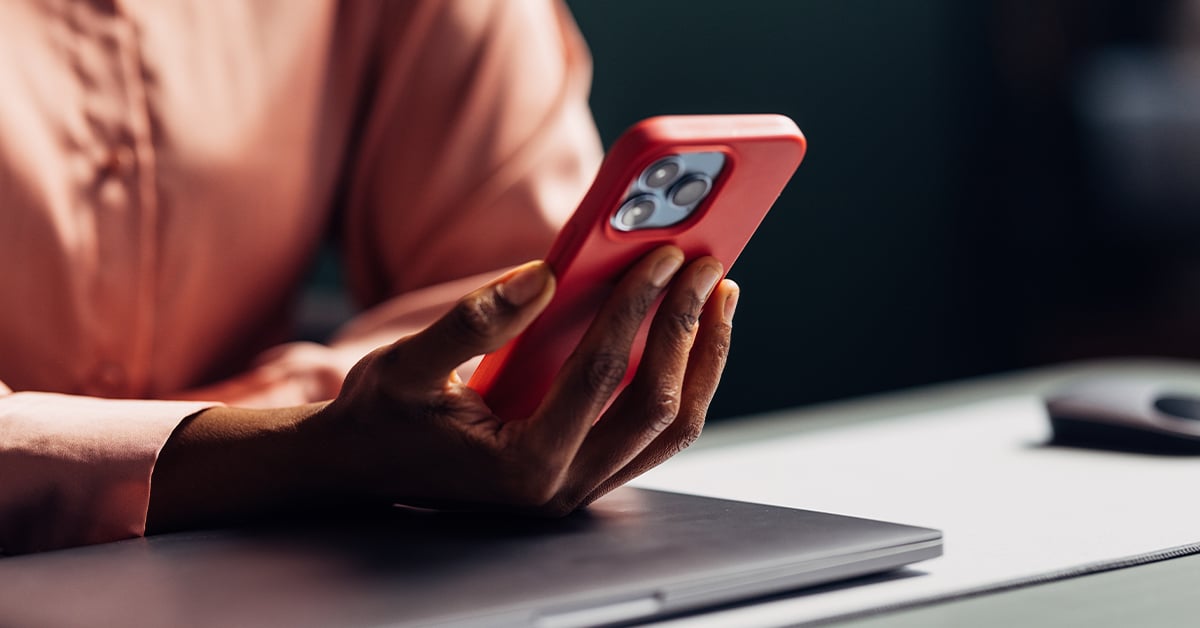
Digital SIM cards, also known as eSIM, have become increasingly popular. With eSIM, there is no need for a physical SIM card as it allows for easy connection to a cellular network. There are a few prerequisites to ensure efficient functioning with your Apple iPhone, like unlocking your iPhone. To help you get started, here is a step-by-step guide.
What is an eSIM?
An eSIM, short for embedded SIM, is a digital card built into a device, in this case, an iPhone. Examples include smartphones, tablets, and smartwatches.
eSIMs are different from traditional physical SIM cards. They eliminate the need for a physical card when changing mobile networks. No physical inserting is necessary.
Instead, you can remotely activate and switch between different mobile networks by downloading the necessary credentials onto the eSIM.
All in all, this technology offers greater flexibility and convenience for iPhone users.

How do I activate eSIM once I choose a plan and eSIM delivery?
After selecting your wireless plan, opting for eSIM delivery, and completing your purchase, you will receive a receipt email containing your confirmation code. To activate your plan and set up the eSIM, follow these steps:
- Visit https://www.redpocket.com/activate after receiving the confirmation email and code.
- On the confirmation upon activation page, you will find a QR code that can be scanned. This code will guide you through installing the eSIM profile on your iPhone. You can also find the same QR code in your activation confirmation email, directing you to install the eSIM on your iPhone.
Following these instructions, you can activate your eSIM seamlessly and use your chosen plan.
How do I install and complete the eSIM setup on my iPhone?
To activate eSIM on your iPhone, please see the following steps:
- Make sure your iPhone is compatible with eSIM. Apple phones with eSIM technology come in different models. These include iPhone XR and all later generations, including the iPhone 14. Please see the complete list of Apple iPhones compatible with eSIM.
- Scan the QR code provided in your receipt email.
-
- As you scan, you will see a popup that says, “Tap to preview this cellular plan.”
- Tap on the popup.
- You will then be redirected to your phone's “Cellular plans settings” section, which walks you through the eSIM setup.
- Tap on “continue” and then tap on “add a cellular plan.”
- You will then need to label your eSIM line. Choose to make your new eSIM the “primary” SIM card.
DO NOT remove, erase, delete, or uninstall your eSIM profile from your phone. (This will result in the permanent deletion of your eSIM profile)
You can, however, temporarily turn off your eSIM profile, similar to the way you can turn off and off your WiFi. Doing this will ensure you maintain your eSIM profile.
- Be sure to turn ON your newly configured eSIM line. Do this by going to Settings>Cellular>turn on this line>on position (green)>enable LTE on (green). Note that most newer iPhones already have LTE enabled automatically, but it doesn’t hurt to check.
- You can test your iPhone by making a phone call. If you can make a phone call, you are all set. Please feel free to contact your carrier if you can't make a phone call.
- You can manage your eSIM plan. Once your eSIM plan is activated, you can manage it like a cellular plan. You can view and edit your plan information, data usage, etc.
For more information on eSIM on iPhone, Apple breaks down the steps for activating eSIM or transferring a physical SIM to eSIM.

Can I use eSIM on a locked phone?
Yes, you can use eSIM on a locked phone. Depending on your carrier's policies and restrictions, eSIM can be used. Sometimes the locked phone may allow you to use eSIM only if it's compatible with the network you support. Please be sure to check with your current carrier before you switch carriers.
In other circumstances, like switching carriers, you cannot use eSIM on a locked phone.
Can eSIM be carrier locked?
No, eSIMs themselves are not locked to a specific cell phone carrier. However, our eSIMs are specific to a network at Red Pocket Mobile. Cell phone carrier locking typically applies to traditional, physical SIM cards, where a specific carrier restricts the device's usage to their network.
We do not restrict device usage to a specific network, but if you switch networks later on, you will need a whole new eSIM kit that applies to that specific network, which will still work on your unlocked device.
While eSIMs are not carrier locked, it's important to note that the device itself, for example, an iPhone or an iPad, can still be locked to a specific carrier, and the device may be restricted to using only the network of the locked carrier.
Does my phone need to be unlocked to use eSIM?
When switching network carriers, for example, to Red Pocket Mobile requires ensuring your iPhone is carrier unlocked. You can use your current phone with our physical SIM card plans, but it must be unlocked and readily available for eSIM activation.
How do I unlock eSIM on my iPhone?
Before switching to Red Pocket Mobile, you will need to unlock eSIM on your iPhone by following these steps:
- Please contact your carrier, as eSIM-locked iPhones typically need to be manually unlocked. They will guide you through their specific unlocking process and requirements. It's important to note that not all carriers support unlocking eSIMs on iPhones, so it's best to confirm with them beforehand.
- Complete any requirements: Your carrier may require you to meet specific criteria before they agree to unlock your eSIM. This can include paying off any outstanding bills, completing your contract term, or meeting particular usage requirements. Please make sure that you fulfill these conditions before proceeding.
- Gather unlock code or instructions: Once your network carrier confirms that your eSIM can be unlocked, they will provide you with an unlock code or instructions on how to proceed.
- Follow the unlocking instructions: Follow the provided instructions carefully. They may involve entering the unlock code or performing specific steps on your iPhone to initiate the unlocking process.
- Test the unlocked eSIM: After you complete the unlocking process, please restart your iPhone and make sure that the eSIM is now unlocked. You should now be able to use eSIMs from other compatible carriers.
It is important to note that these instructions are general, and each network carrier has its process and requirements for unlocking an eSIM-compatible phone. You should contact your current carrier directly or visit their website for detailed instructions on unlocking an eSIM on your phone.
Bottom line
By eliminating the need for physical SIM cards, eSIM offers convenience, flexibility, and the ability to switch between mobile networks easily. With a step-by-step iPhone activation process and the importance of ensuring compatibility and unlocking requirements emphasized, users can confidently embrace the world of eSIM, unlocking limitless connectivity.
